The app and toys connectivity was one of the few flaws We-Vibe had, but it was a major one for a brand positioned mainly in creating remote-control vibrators. However, with the latest app updates and the new toys improved connectivity, the We-Vibe experience gets better and better.
I tested the new Moxie+(a panty vibrator) and Sync 2 for more than 10 hours in sessions of at least 30 minutes, and there was NO drop or loss of connection. My experience with the older toys and the We-Connect app was not good. The connection did drop in the worst times, which was quite irritating.
The long-distance feature also works very well, except for a few minor bugs I have encountered. More details on that are at the end of the guide.
I have read many negative reviews where people complain about the app and the connectivity, but with the new toys and the improved app. The problem is in the phone’s Bluetooth or the initial setup. That is why I have prepared this step-by-step detailed guide, and I cover the small details that might stop your toys from working with Bluetooth or the long-distance feature.
It is worth mentioning that the app does very well on the safe side. It does not use names, email addresses, or your phone’s location.
So, you first need to go to the App store or Google play store and download the app.
When you use the We-Vibe app for the first time, you have to permit Bluetooth to work with the app.
How to add a new toy to the app?
Important notes: Make sure the toy is charged, and your phone’s Bluetooth is On. The distance between the phone and the vibrator should be no more than 10 ft / 3 meters, and there should not be any walls or other obstacles that can block the signal. Also, make sure your vibrator is not currently charging or underwater.
- Open the We-Vibe app
- Click the little plus icon in the bottom right corner under the TOYS box
- Choose a vibrator you want to connect
- Follow the onscreen instructions (for most toys, it’ll say ‘Press the button on your “Device name” until it vibrates twice’). Usually takes about 5 seconds. Once it vibrates twice and the LED light starts blinking, the vibe is in pairing mode, and your phone can find it. The LED is on the side with the magnet clip and the charging magnets.
- When ready, click the Done button at the bottom of the screen
- There will be a loading screen that will say the app is connecting to your vibrator
- A popup window will appear from your Bluetooth. If you want to connect, click “Pair.” Make sure to do that fast because if you don’t, the popup window will disappear, and you’ll need to repeat all the steps. Also, if you have not clicked fast enough, the toy might be added to your list, but since it is not paired with Bluetooth on your phone, it will not work. Remove it first and then repeat the steps from 1 again. If that does not work, you must uninstall and install the We-Vibe app again.
- The toy will vibrate once. This means that it is connected to the phone and the app. The box under Toys will become green, and you will have a little sign ‘active’ near the device name
How to remove a toy from the We-Vibe app?
- Make sure your Bluetooth is turned on.
- Go to the Bluetooth settings on your phone. (you can click the button on the bottom of the screen)
- Click on the settings wheel next to the device you want to unpair.
- Remove or Unpair the device you want to remove.
Now you are ready to use your phone to control your We-Vibe vibrator.
Control We-Vibe vibrators with your phone
On the home screen, you have two options. The “Play” button will lead you to the toy control screen. The “Profile” will give you several options to customize.
When you click “Play,” it opens the vibration modes screen. Here you have several options:
- Single Vibe – single vibration with different patterns
- Multi Vibe – you can control the separate motors of the toy (if it has more than one)
- Touch mode – you can control the vibration intensity with your finger like on a mousepad
- Playlist – a cool feature that lets you generate a sequence of patterns with different intensities and length
- Beat mode – the toy vibrates with the beats of your favorite music (needs access to your files)
- Ambient mode – the toy vibrates with the ambient sounds around you (needs access to the phone microphone)
Single Vibe
It is pretty straightforward. You can choose one pattern and use it with your toy.
You can control the intensity by sliding the circle with the device name up and down. Up is the maximum, and down to the bottom, the vibrator stops.
You can change the patterns by clicking on the pattern icon. A new screen will open where you can select from ten premade patterns or create your own.
How to create your vibrating pattern with the We-Vibe app?
- Click on the big + icon in the top left corner that says “Create Vibe”
- Put your finger on the small arrow in the screen’s bottom left corner and draw your pattern. If you go higher with your finger, it means the intensity will be higher. This way, you can create an image with the lows and peaks of a vibration you like.
- Choose a name for the pattern. It is at the top of the screen. Tap on the text and start typing.
- When ready, click the big Save button in the bottom right corner.
- Your new pattern will appear on the Vibes screen, and you can always access it from now on.
If you want to delete a pattern you have created, click the “Edit” button in the top right corner. A small trash bin icon will appear next to your custom patterns, and you can choose those you want to delete.
Multi Vibe
This is an interesting mode. You can control the motors of toys you have separately. You can control both the intensity and the pattern. You can control up to 4 motors separately.
Let’s say you have Chorus or Sync 2, and you want the internal arm to pulse strongly and the clit arm to be on massage mode with only slight vibrations. You can do this easily with the Multi Vibe mode.
Click on the circle with the device name, and it will split it into two (or how many motors the vibrator has) separate icons. There are four sectors on the screen. If the icons stay in the circle, this motor will be off and not vibrate. To increase the vibration strength, slowly move the icon from the circle to the corner of the sector you want this motor to vibrate with.
You can adjust the patterns by clicking on the icons in the corner. This will open the vibe patterns screen, and you can select from the preset or your custom styles.
Touch mode
This mode opens a blank screen that you can use like a touchpad. Slide your finger across it, and you will feel the vibration. The faster you move your finger, the stronger the vibration will be. You can experiment here, but it can give you more gentle vibrations.
Touch mode lets users control the We-Vibe toys by swiping their fingers across the screen. For toys with two motors (such as Sync 2), one finger swipe activates the inner arm of the toy, and two-finger swipes control both the inner and outer arm/motor.
We-Vibe toys compatible with Touch Mode: Wish, Moxie and Moxie+, Ditto, Gala, Verge, Pivot, Jive, Bloom, Sync and Sync 2, Vector, and Chorus.
Playlist mode
This is another useful mode because you can create a playlist with vibration patterns and intensities. It controls all the motors simultaneously and is not as precise as the Multi Vibe mode. Think of it as one very long custom pattern you can create with vibrations you like.
How to make a vibrations playlist?
- Click on the Create new playlist button
- The vibration parts are in rounded boxes with the pattern name, icon, and duration.
- To edit a pattern block, tap on it once. You will see two lines appear. One at the top and one at the right side. If you tap with your finger on the one on the top and move it up and down, you will notice the box shrinks and expands. This indicates the vibration strength within this block. The line on the right controls the period the vibrator will use this pattern and intensity.
You have to tap on it, hold it and move to the left or right. As I mentioned, the minimum block duration is 5 seconds. The maximum is 30. You can set it to any time length in between.There is a trash bin icon under the box. If you click on that, it will delete this vibration block. To change the pattern, tap once, and it will open the vibes library, where you can pick the one you want to use.
- To add a new vibration block, click on the circle with the plus icon on the right of the boxes. This will add a new box you can edit in the same manner.
- When you add as many blocks as you like, click the Save button at the bottom. This will create your playlist.
- Give it a name, and you are ready to play it.
- Click the play button next to the list to start the vibration sequence.
Beat mode
This one needs access to your files. This feature synchronizes the vibration pattern of your toy with music stored on your smartphone.
Here is a compilation of We-Vibe products that work with Beat Mode: Wish, Moxie and Moxie +, Ditto, Gala, Verge, Pivot, Jive, Bloom, Chorus, Vector, Sync and Sync 2
To use beat mode, you must have downloaded music files on your phone. The beat mode does not work during partner sessions or with streaming services like Apple Music and Spotify.
Ambient mode
It needs access to your microphone. This mode uses the ambient sounds around you to vibrate. It can be controlled with voice, but it works great in places with strong music, let’s say in a nightclub.
Here you have three options to make it vibrate with the Bass, Midrange, or Treble sounds in the mic pics.
And on the bottom, you have three icons. The plus and minus control the intensity, and the microphone icon can turn the on and off the vibration.
Profile
Clicking the “Profile” button leads you to the toy’s information and settings.
Here you can see the remaining battery and the firmware version at the bottom, and you have three settings.
Sleep mode allows you to set the standby time. It is between 15 minutes and 4 hours. The default is 15 minutes, after which the toy shuts down. If you make it longer, you will not have to reconnect the vibrator in that period, but it also drains the battery.
The maximum intensity setting allows you to cap the vibration strength of the toy during the remote control sessions. This is a useful setting so you can be sure your partner will never turn the intensity higher than you are comfortable with and cause you pain and discomfort.
The third option is to delete you from the app.
How to use the We-Vibe App for long-distance play
You can use the We-Vibe app to control your partner’s toy and vice-versa over the internet, even if you are on different continents. To connect with your partner, ensure you both have the latest version of the We-Vibe app on your phones.
- A big red box on the bottom of the home screen says Long Distance Play. Click on the plus icon in the bottom right corner.
- A screen will appear to create a partner. Here you can put the partner name/nickname, put a picture if you like, and click on the Create button.
- Send your partner an invite link – Click the ‘Send Invite’ button, and your messaging apps will pop up. Alternatively, you can click the copy button, which will copy the link so you can send it over email or any other way you like.
- Once your partner clicks the link, it will prompt him to install the We-Vibe app. You will appear with the name Partner Name 1. Your partner can click on the name and edit it to your name. If you are both with open apps, you will see green icons next to each other’s pictures.
- Once you start a session, either partner can request to control the other toy. Click on the Request control button.
- The other partner will see a popup and should click accept to allow the toys to be distantly controlled. You can see your toys on the top part of the screen. Your partner’s toys you can control will appear in the bottom half of the screen. Then you can click on the vibrator and control it. When controlling a partner’s toy, you have only three modes available – Single Vibe, Multi Vibe, and Touch mode.
- While using the vibrator, you can use the chat and voice/video call icons to talk to your partner. You have the option to send messages and photos in the chat.
- Your partner has a cool feature to send feedback with four buttons. Heart, change vibration, more intensity, and less intensity. Those are useful in heated sessions or when in public and you can’t chat or talk. The controlling partner will see a large symbol of the feedback on top of the green circle with the device name.
A bug in the partner’s mode
There is quite a frustrating bug in the app at this time. Hope it gets fixed soon, but here it is so you do not do it.
Once you take control of a toy, everything works ok. However, if you click on the “Chat with ‘Your partner name'” on the top and the back arrow, the toy control buttons will disappear. The only way to see them again is to end the session, connect with your partner, and request control of the toy again.
So, if you are already connected to a toy and playing with it, do not return to the home screen until the end of the session.
FAQ
Can my partner and I use the app to connect simultaneously to control each other’s toys?
The answer is yes.
The two-way control feature of the We-Vibe app can be used by both partners, allowing them to control each other’s products simultaneously. For this feature to work, both partners must have a We-Vibe device connected to the We-Vibe app via Bluetooth.
Can I use the We-Vibe app simultaneously with more than one partner?
No, you can only use it with one partner at a time. To connect to a new partner, you must first disconnect from the current.
Which We-Vibe toys are compatible with the app?
These are the toys that can be used with the app: Bloom, Jive, Pivot, Verge, Rave, Gala, Ditto, Moxie and Moxie+, Wish, Wand, Nova 1 and Nova 2, Sync and Sync 2, Vector, Chorus, Melt, 4 Plus, Classic
Wish list
Besides the few minor bugs, the app works well, and I think the features deliver enough intensity control and vibration patterns. I would like We-Vibe to work on the app’s design. I wish it were more discrete. Or at least let users pick fonts and background colors.
The huge text with the vibrator’s name can be seen by anybody that can see your phone’s display. And the partners’ mode with the bright red attracts the looks of anybody around.
I hope this guide has helped you get familiar with the We-Vibe app. Have fun experimenting together!
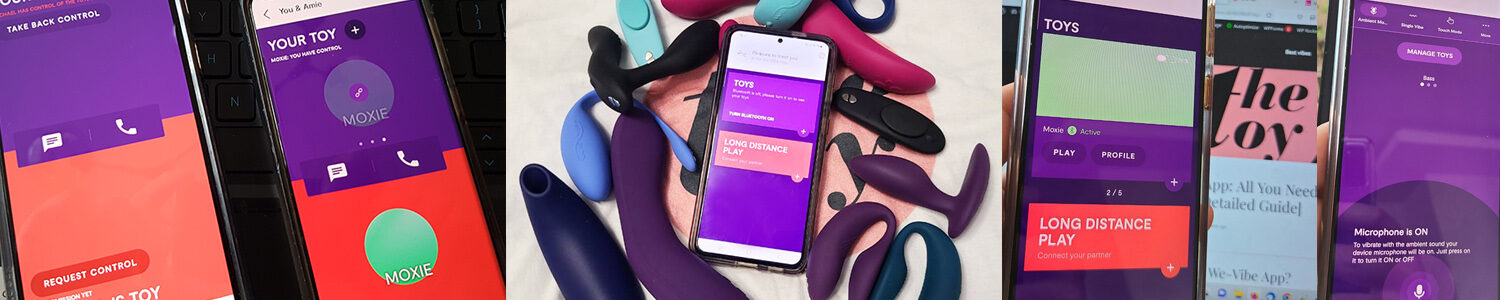
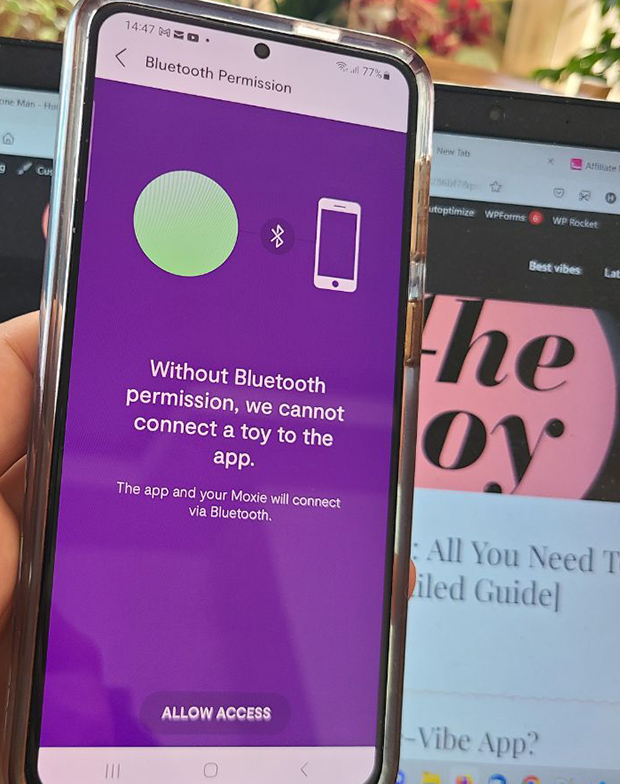
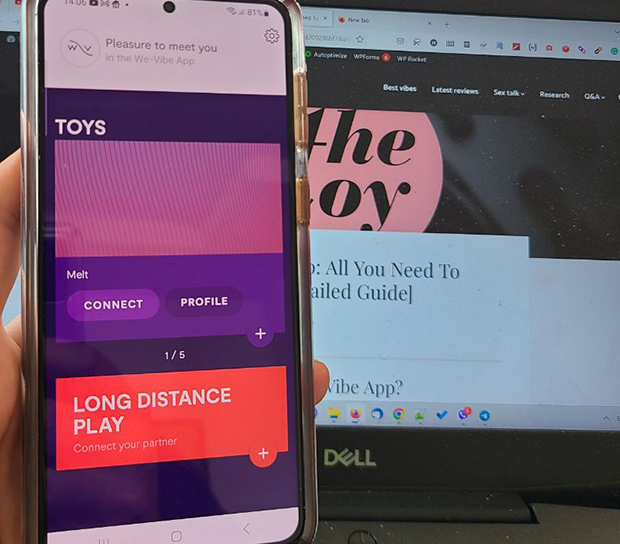
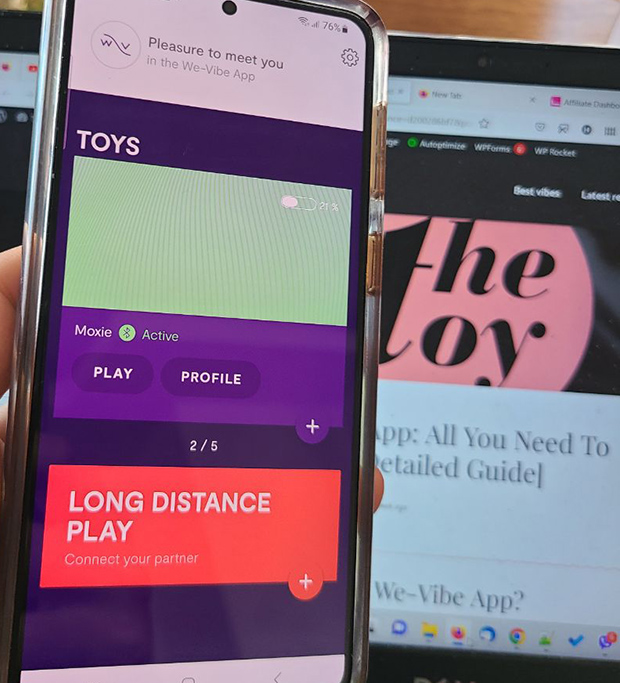
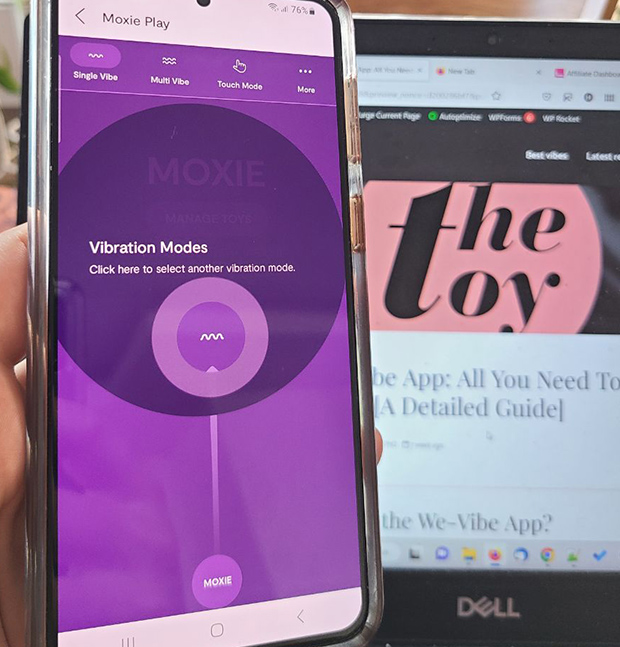
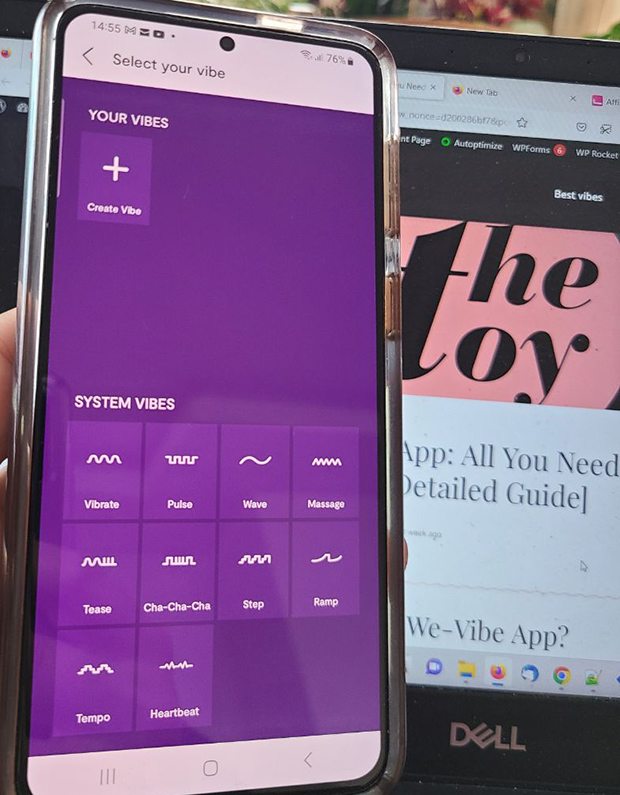
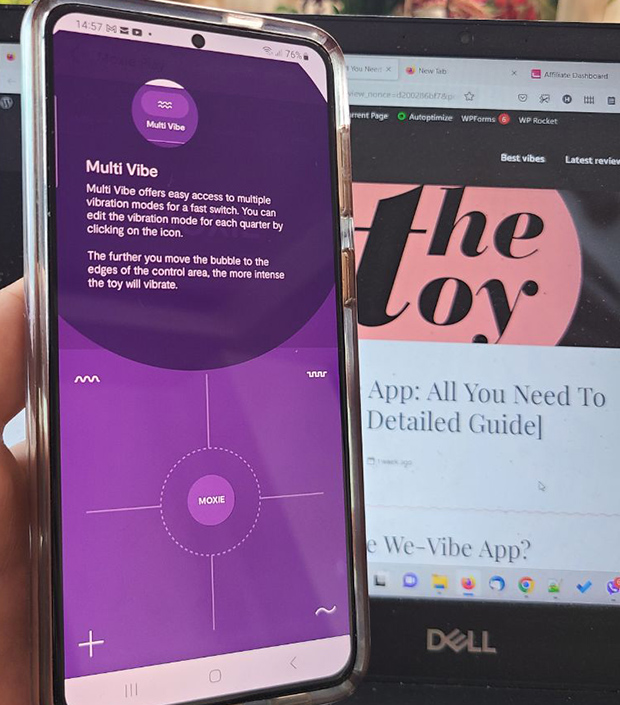
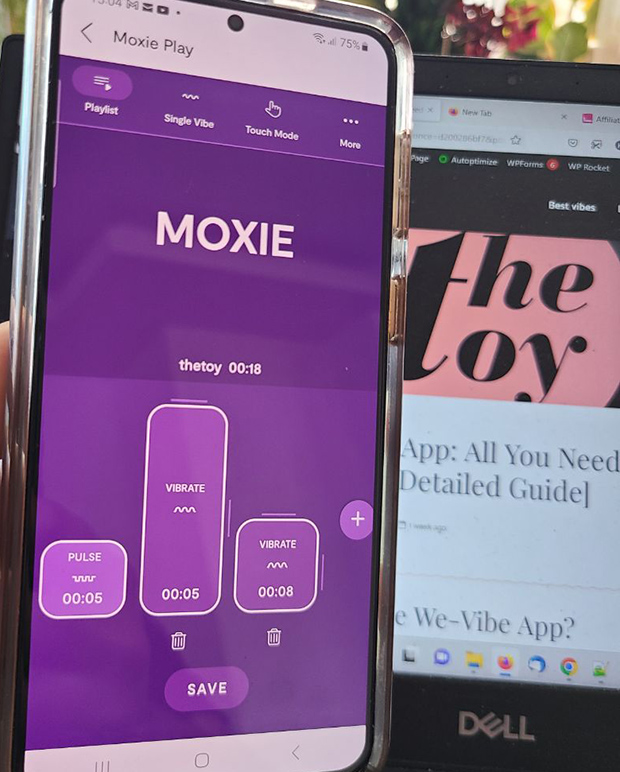 You have to tap on it, hold it and move to the left or right. As I mentioned, the minimum block duration is 5 seconds. The maximum is 30. You can set it to any time length in between.There is a trash bin icon under the box. If you click on that, it will delete this vibration block. To change the pattern, tap once, and it will open the vibes library, where you can pick the one you want to use.
You have to tap on it, hold it and move to the left or right. As I mentioned, the minimum block duration is 5 seconds. The maximum is 30. You can set it to any time length in between.There is a trash bin icon under the box. If you click on that, it will delete this vibration block. To change the pattern, tap once, and it will open the vibes library, where you can pick the one you want to use.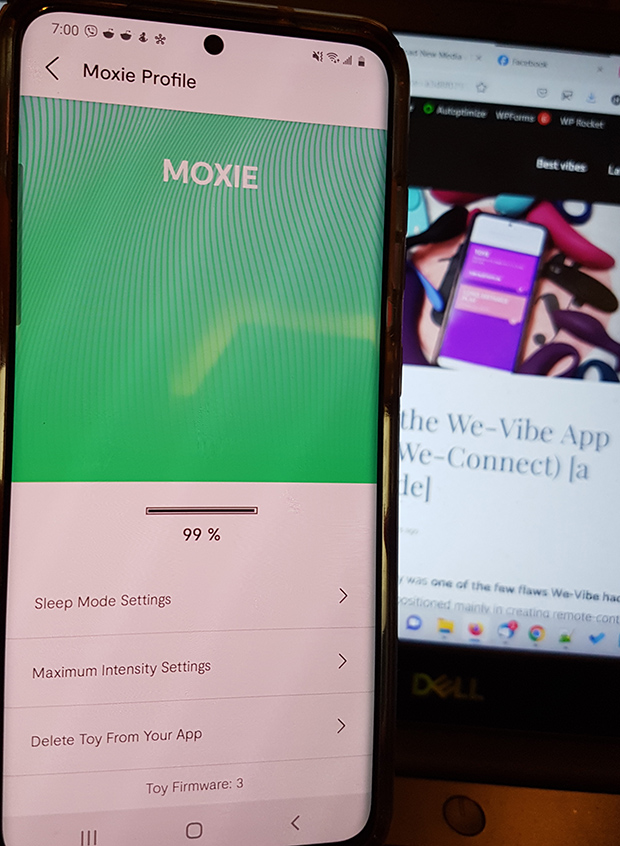
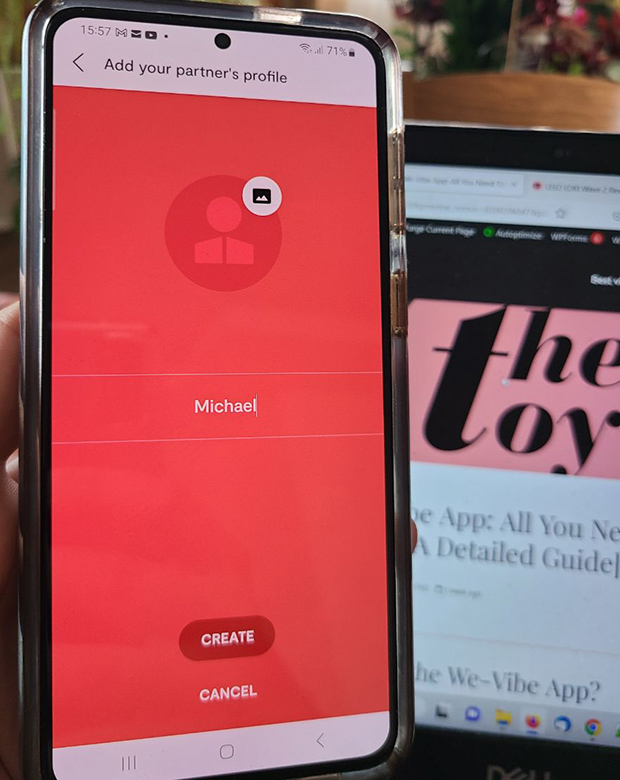
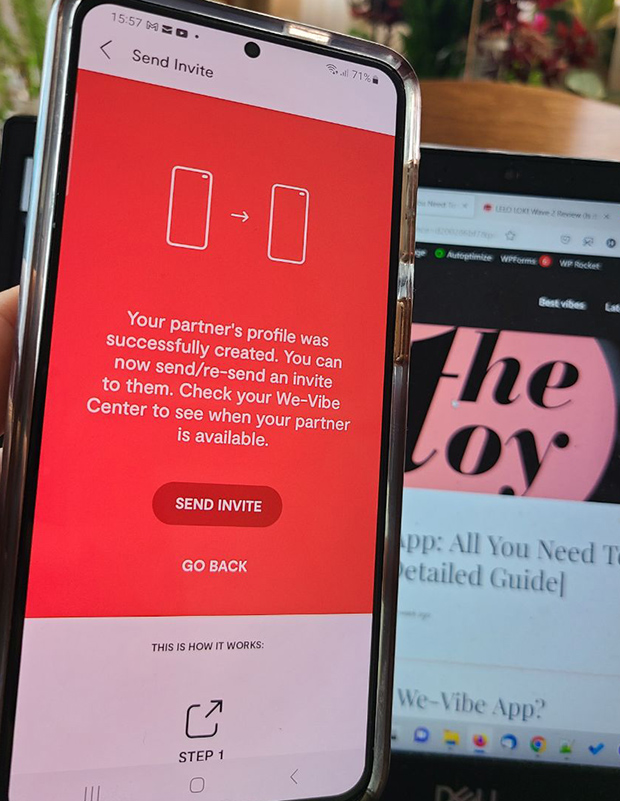
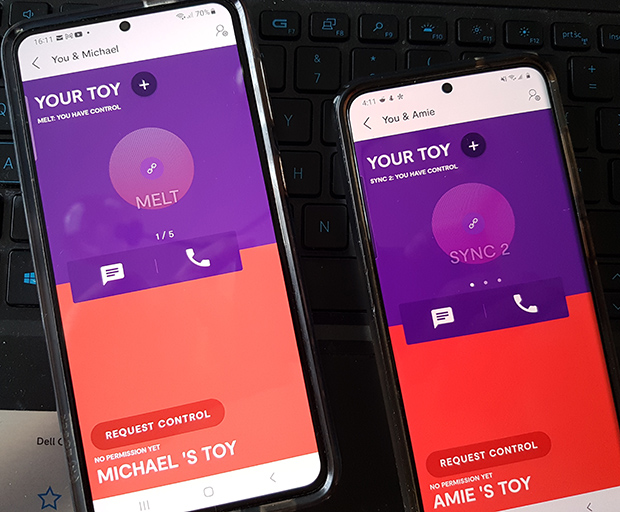
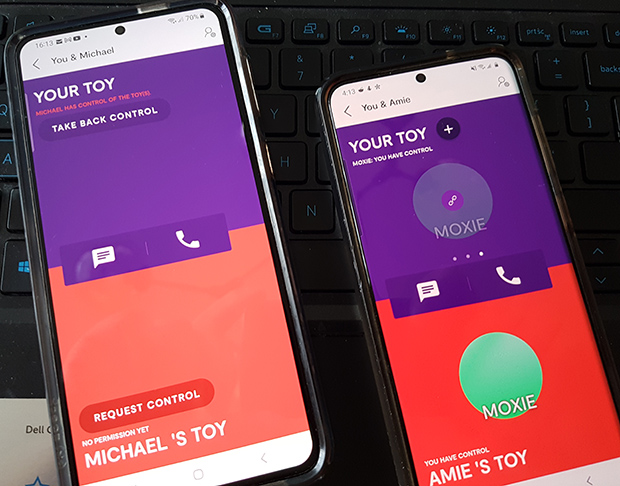
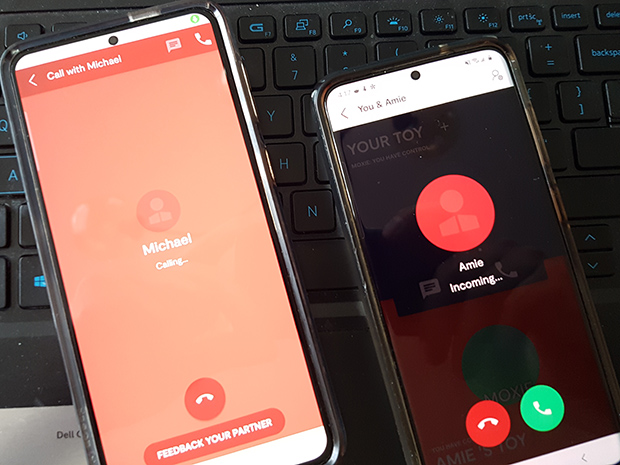
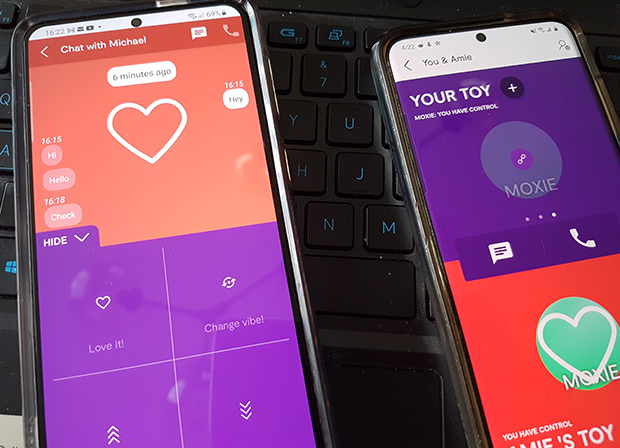
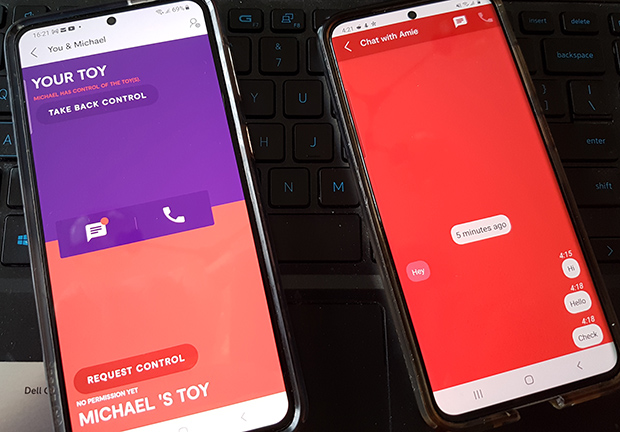
Add comment